Two months ago, the idea of homeschooling probably hadn’t occurred to most people. But in the new reality that we find ourselves in, with schools shut and children learning from home, we’ve all become home educators, whether we want to be or not.
It’s not a situation we were prepared for.
While we may like to avoid screens and over-using technology day to day, the current situation means we are relying on technology to some degree to keep our children up to date with classes.
So what should you be looking for?
Tablet or laptop?
If your child is doing any kind of online classes, a screen will be essential. But should you go for a tablet or a full laptop instead?
Depending on what your child is doing from home, a tablet may suffice. There are plenty of options out there, from a more pocket-friendly under €100 tablet to the all singing, all dancing, costs-as-much-as-a-good-laptop versions that bust the budget.
For homeschooling, if your children need access to a screen, the first thing that will dictate your options is what software they will need to use on it.
You don’t need it for anything majorly power hungry, but the ones to avoid are the tablets that have poor screens or so little RAM that they are too slow to use. That will cause frustration for your child, and by extension, you. Plus if the tablet causes frustration, then it won’t be used at all, making it a waste of money for you and putting you back to square one.
The best way to test these things out is to get hands on with the devices. That is easier said than done at the moment though. Under normal circumstances you can go to a shop to do your research, but with all non-essential stores closed at the moment, that is out.
So what are your options?
Around the €100 mark, there are a few Android tablets that could work for homeschooling. Huawei's MediaPad T3 is a good option. Although a little hard to come by at a good price these days, Littlewoods currently have it in stock for €115. The tablet comes with 16GB of storage, which is on the lower side of things, but that can be expanded with a memory card. It has 2GB of RAM, and a 9.6-inch screen, which should be sufficient for most educational purposes.
If you are willing to spend a little more, you can upgrade that significantly. About to hit the market, Samsung’s Galaxy Tab S6 Lite (€399) has some of the features that made the original S6 great, but without the expensive price tag. The new addition comes with a 10.4-inch HD+ display, two AKG speakers and enough memory and storage capacity to download all the apps you need for school and entertainment. It comes with the S Pen too, so no need to buy any extra devices, unless you want a cover to protect your shiny new tablet.
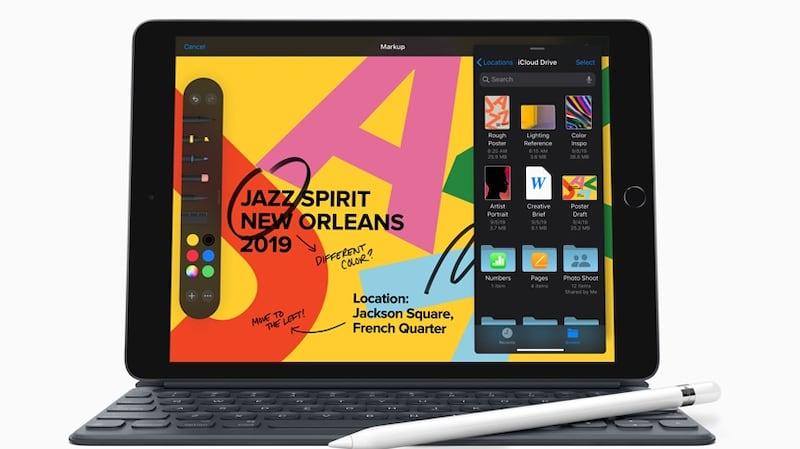
If you can afford to spend a little more, or plan to use this tablet for a little longer than coronavirus dictates, you can look at Apple's seventh-generation iPad. It may be middle of the road on price – it starts at €399 – but it doesn't scrimp on features. Not only will the tablet run apps well thanks to its A10 Fusion chip, but it has a decent set of speakers built in. It has a slightly larger screen at 10.2 inches, and is compatible with the Apple Pencil, which essentially turns the tablet into a digital notebook. That's an extra expense though, at €99.
If you are feeling a little more generous, or have plans for that tablet to become an essential piece of kit in your home, school or work life after the lockdown ends, you could look at more expensive – and more advanced – tablets.

For Android users, the Samsung Galaxy Tab S6 takes all the features of the S6 Lite and adds a few more – a better display, more RAM, fingerprint recognition to name a few. It starts at 128GB of storage rather than the 64GB in the S6 Lite. Prices start from €649 on special offer.
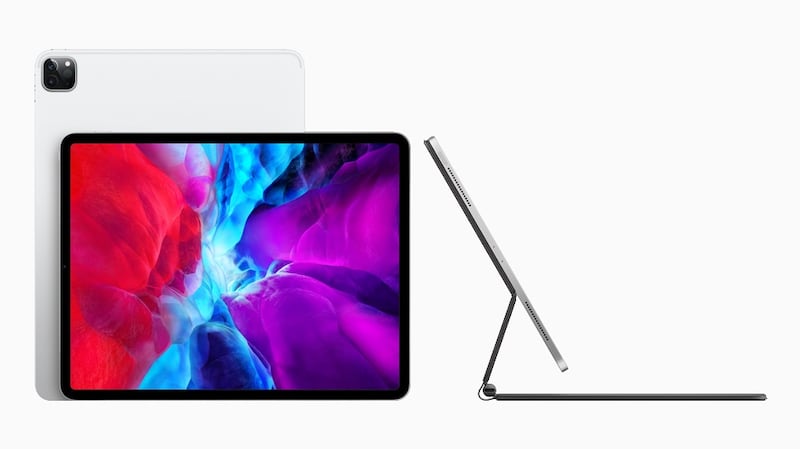
For iPad fans, the iPad Pro offers a lot. Available in 11-inch and 12.9-inch screens, you get more power with the new A12Z processor, up to 1TB of storage (if you’ve got deep pockets) and some pretty impressive stereo speakers if you want it to double up as a leisure device. You can do almost anything on the Pro – video and photo editing, word processing, gaming, and of course homeschooling – making it a great all-rounder, if an expensive one. It starts at €909.
Laptop
Not everything is suitable for a tablet. Laptops have been pronounced dead several times in the past few years, but yet they cling on. There are good reasons for that: they are easy to use, especially when you are typing long essays; there is a range to suit almost every budget; and they can be a bit more robust when you inevitably knock it off a desk, table or sofa.
But what is the best option for homeschooling? There is a big difference between the requirements from a laptop for those who plan on using it for writing essays, logging into some class tutorials, getting online and maybe streaming a TV series or two, and those who are planning to use it for rendering 3D graphics, for example. Most students are going to fit into the first category, and so could probably get away with a lower-priced Chromebook.
Chromebooks have some advantages. While they typically have minimal storage on board, everything is stored in the cloud, reducing the need to have a large drive in the machine. Updates are pushed out automatically, so you have little to worry about in terms of keeping the machine secure.
On the other side of things, you have to make sure that any software you need is compatible with the Chrome operating system, and likewise with your printer, via Google Cloud Print. The Acer Chromebook 514 has a 14-inch screen, a Celeron processor and 4GB of RAM. It also looks good, with an aluminium casing.
The Microsoft Surface Go is a bit of a halfway house between a tablet and a laptop. It has a 10-inch touchscreen, and a battery life that lasts up to nine hours, if you need to take it on the move – or just farther away from a power source than you would like. It ships with Windows Home S, a slightly more limited version of Windows that only allows you to install programmes from the Windows Store, but you can switch it over to full Windows mode.
The entry level version comes with 64GB of storage and 4GB of RAM, costing €459. There’s an added expense with the keyboard cover, which is necessary to use it as a laptop, costing €130.

At the higher end of the scale, you have the HP Envy X360 (€889) a convertible laptop that comes with a touchscreen, 8GB of RAM and a 256GB solid state drive. That will cost you significantly more than the Surface Go, but it will tackle all the tasks your homeschooler could possibly need.
Printer
You may not have the need for a printer day to day, but with all the homeschooling going on at the moment it can come in handy. Younger pupils, for example, may not be doing quite as much online as older students so being able to print worksheets and colouring pages is handy. Printers these days are typically multifunction devices, so you will get a scanner and photocopier included for the price.
But before you invest in a cheap printer that seems like a good deal, investigate the cost of the replacement ink cartridges. A €50 printer may seem like a bargain, but if each replacement cartridge costs about €20 for 400 prints, you may find the costs add up quickly if you need to do a lot of printing.
You may also be replacing them unnecessarily. For example, if you have a printer that has only two cartridges – black, with all other colours in a single ink tank – it means you will likely be replacing a colour cartridge that is nowhere near empty simply because a single colour has depleted.
Separate ink systems may seem like overkill, but you'll waste less ink in the long run, and therefore less money. The Epson Expression Home XP 2100 printer (€50, did.ie) has a four-ink system – black, cyan, magenta, yellow – which means fewer cartridges replaced unnecessarily.
The HP Envy 5020 is slightly more expensive at €70. The wireless printer is compatible with Apple AirPrint and Google Cloud Print, does automatic double-sided printing, and is compatible with Alexa, should you need that particular feature. It uses the HP Instant Ink system, which means your printer will automatically order your replacement ink for you when it runs low.
Or even better: get a printer that allows you to refill the cartridges yourself. Epson’s Ecotank cuts out the need to buy cartridges; you buy bottles of ink and refill the tanks as needed. It can get a little bit messy until you get the hang of things, but in the long run, it should cut down on costs. The Ecotank printers, which have the ability to print wirelessly, are compatible with both Google Cloud Print and Apple’s AirPrint, and include scanning and copying functions, start from about €200 for the Ecotank 2710.
Accessories
There are other extras that, while not essential, may come in handy. Scanner pens, for example, are ideal for those who have extra needs when it comes to reading, scanner pens will allow you to run the pen over a line or two of text and “speak” it out loud or over earphones that can be plugged into the pen.
The C Pen Reader Pen (€280) uses optical character recognition (OCR), and a small OLED display shows the text the device has recognised before storing it in the pen’s memory. The scanner pens are useful for anyone with vision or reading difficulties, such as dyslexia, as long as the text is reasonably close to standard size.
Digitising notes
Not everyone will need a digital version of their notes, but if you do, there are options. At the more budget end of the scale, you have Wacom’s Bamboo Slate. The brains of this system are in the fabric covered Slate and the pen. That makes it a little more sustainable than other systems; the paper can be any notebook that fits.

You slot your notebook into a small holder to keep it in place, and once you are writing, drawing or scribbling inside the correct area, the system will record your notes and allow you to transfer them straight to your phone via the accompanying Inkspace app at the touch of a button. You’ll need to do that each time you finish a physical page of notes, or else you will end up with a mess of overwritten pages, but it only takes a couple of seconds. Two other things to remember: keep it charged, via microUSB, and don’t lose the pen.
Finally...
If you need to keep your child connected to the internet but find your home wifi isn’t up to scratch, there are a few things you can do. First of all, talk to your internet provider and see if there is anything you can do to improve your coverage in the home – switch channels, move the modem, change which band you are connecting to – and that may help improve things.
Your other option is a wifi booster or a mesh network. The former will take your existing network and amplify it; the mesh network will create a new network around your home using nodes that you place at different points. Not only can it make your internet connection more consistent, it can also make it faster, making it a better option for everyone. For mesh networks, Google Wifi (€139 for a single node and €319 for three) will do the job, and is easy to set up; a second option is Linksys Velop, which gives you three nodes for €390.

















