HOW DO I TIGHTEN UP ONLINE SECURITY?
Choose strong, unique passwords
It's tempting to use a single password for everything, because it's the easiest way to remember it. But if you do that, you may as well hand over your accounts to hackers. Data breaches happen, like it or not, and if you are unlucky enough to have your account credentials taken in a breach, someone essentially has the keys to all your online accounts. All it takes is for hackers to try the password and email combination in other websites and you could end up losing more than the few minutes it would take to change your passwords now.
So choose a unique password – a phrase perhaps – and use a mixture of letters, numbers, symbols and upper-case letters to ensure that it’s as difficult as possible to guess.
Given the number of services people sign up for online these days, those unique passwords may soon get too difficult to remember. But you have options here.
The first is good old fashioned paper and pen. Many people admit to writing their passwords down in a notebook or – even worse – on a post-it note attached to their computer.
Some browsers will suggest and store unique passwords on your behalf – Apple’s iCloud Keychain will follow you from device to device; Chrome will also suggest and store passwords – so you never have to remember them, until you try to sign in on a device that isn’t yours.
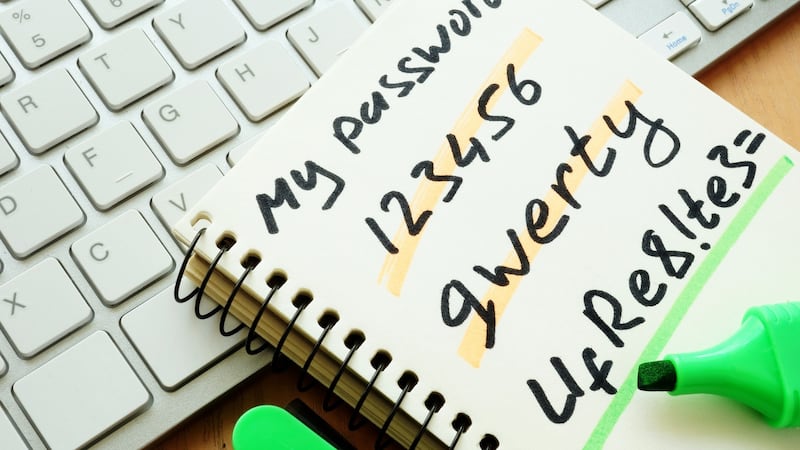
But security experts often recommend password managers: services and apps that will store your log in credentials securely such as Keeper Security, 1Password, Dashlane and LastPass to keep all your log-in details safe. It seems counterintuitive that you would keep all your passwords in one place. After all, if a thief managed to get your login details for that account, you would be open to having every login swiped in one go. And these services aren’t immune to bugs and hacks themselves.
But there are a few reasons why they’re still rated. First of all, it’s easier to think of – and remember – one strong master password than have different passwords for every single account. Some services will even suggest randomised passwords and save them to your account so the chances of a thief guessing your login credentials are low.
Secondly, reusing passwords is still considered less secure, with the likelihood that one of those services will be compromised far higher than a breach on a password manager app.
Two factor
An extra layer of security is always welcome. Check if your services offer two-factor authentication, and if they do, enable it. From then on, you will not only need your username and password, but also a code that is usually sent to your mobile device. Just don't lose your phone.
HOW DO I GET AROUND GEO BLOCKS?
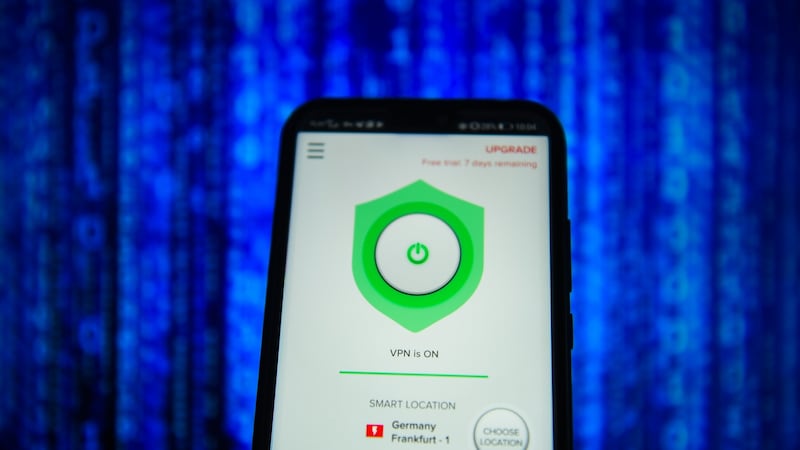
Geoblocks: it's one of the most annoying things about online services. You sign up for a Netflix account in Ireland, and when you travel abroad, your favourite shows suddenly disappear from the service, only returning when you are on home turf again. Or, on the opposite side of things, you suddenly gain access to a whole new host of content while you are travelling in the US, but as soon as you leave, your new-found content goes too. It's all to do with rights and money; Netflix certainly isn't the only culprit.
But there are ways to beat the blocks. Namely three little letters: VPN. Virtual private networks can be used to make it appear as if you are in sunny California while you are freezing in the rain in Kildare. The software routes your internet traffic through another server, hiding your true location.
There are several companies offering the service, including Nord VPN, Express VPN and Tunnel Bear, and they can be used both on mobile devices and desktop.
Just bear in mind that some companies block the use of VPNs, while others expressly forbid their use to access services. For those that block, you can sometimes get around it by using the VPN’s app to change the server location – from one in New York to a new one in Washington, for example – as they routinely have several servers through which you can route your traffic.
Look out for services that offer a trial period, or a monthly payment option, just in case your favourite service suddenly catches on to your subterfuge.
HOW DO I FREE MYSELF FROM FACEBOOK?
Had enough of the Facebook behemoth? Maybe it's time for a bit of a spring clean. If deactivating doesn't go far enough – think of it more as a pause than a clean break – you can go for the nuclear option.
Click on Settings > Your Facebook information and select Delete Your Account and Information. Click Delete My Account.
It’s not an immediate thing. In fact, the process only starts 14 days after you click that delete button, with your account deactivated in the meantime. So any time during that 14 days, you can log in and change your mind.
When you delete your Facebook account, it still takes time for all the data to be completely deleted. If you decide you have made a horrible mistake, you have 30 days to change your mind and stop the process.
But hold on a second. What about the accounts that you have linked to Facebook? If you signed up for Spotify or other services in the past couple of years, there is a chance that you used your Facebook account to log in to the service. And this is where you may have issues.
On your Facebook profile, go to Settings > Apps and Websites. You will see a list of apps and websites that currently use your Facebook account to log in. You can disconnect them from Facebook and in some cases, such as with Spotify, you can request to reset your password to regain access to your account.
Deleting Whatsapp is a bit simpler. You can do it directly from your phone, but once it is done, there is no way to retrieve your account or data.
On Android, open the app, select the three dots in the top right corner of the app, and tap Settings > Account > Delete My Account.
On iOS, got to Settings > Delete My Account. Enter your phone number, then tap Delete My Account.
This will delete your account from WhatsApp, along with your message history and your back-ups on iCloud or Google Drive. And it's irreversible, so be sure you really want to ditch the service.
Don't forget about Instagram. To delete that, you need to go to instagram.com. Log in to your account, and go to https://www.instagram.com/accounts/remove/request/permanent. They'll want to know why you are leaving, so select one option from the drop-down menu, enter your password, and hit that big red button to delete.
HOW DO I STOP COMPANIES TRACKING ME?
It’s a slightly unsettling experience when a random product you searched for or discussed with a friend online suddenly takes a starring role in the adverts being served to you online. Trackers serve a purpose for advertisers. They know where you have been online and in the real world, what you look at and how much time you spend there. They build up a picture of your activity and your preferences, and in some cases that of your friends and family too.
GDPR has blunted a little bit of that data collection, but you can do more.
Most browsers offer to send a “Do not track” request to websites. You can enable it; however, websites interpret their obligations differently on this front. Some may change the ads they show you, others may still collect data for security reasons or to provide certain content. In other words, don’t rely on it.
While it’s convenient to log in to your browser – for example, for those password storage services previously mentioned – it also means everything you subsequently do online can be linked to your account. Although you can instruct your browser not to save this information, you might not want to risk it at all.
In fact, maybe you should look at changing your browser altogether, to one that gives you more oversight on the trackers each website is using. On desktop, Mozilla’s Firefox gives you the option to put work-related web activity into a separate container from your personal life; it even has a special container just for Facebook.
On mobile you can check out Ghostery to see what trackers are on each website – and more importantly to block them.
You could also invest in a VPN service, which would hide a certain amount of your activity from regular advertisers – but not from the VPN provider.
HOW DO I BACK UP MY MOBILE DEVICES?
We live our lives on our smartphones, so if we lose them, there is a lot of information that goes with it. That’s why it’s prudent to do regular backups.
You back your phone up when it suits you – daily, weekly – but setting it to back up automatically as soon as it is plugged in and connected to wifi is the norm.
To back up your iPhone, go to Settings, tap your Apple ID, then scroll down to iCloud Backup, then select Back Up Now. You can also back up your iPhone to your laptop by plugging it into iTunes.
Android phones can be backed up by going to Settings > System > Backup and Restore.
But before you back up your phone, you might want to use this opportunity to free up some storage on the device.
On your iPhone, go to Settings > General > iPhone Storage to see not only how much space is left on your phone, but also what is taking up the most space. You can delete attachments in your Messages app, wipe a few podcasts off your phone or delete apps that you don’t use any more.
Android will vary depending on manufacturer and the version of Android you are using, but you can usually find a breakdown of your phone’s capacity under Settings > Storage.
Clearing app caches can yield a bit more storage. Take a look at your photos too to see if you can cut back on space there; deleting unwanted videos is also a good way to free up precious capacity.












