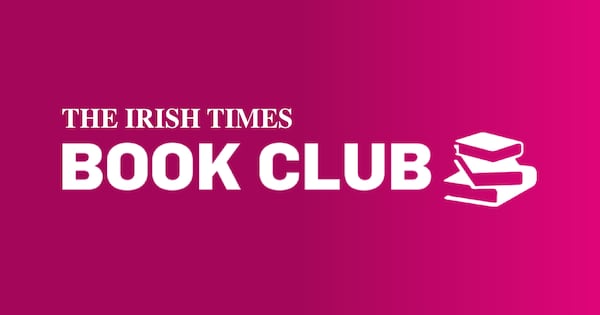Life features:What's an MP3? Will ripping scratch old CDs? Do podcasts crash your computer? For those still confused by music downloading, John Collinsguides you through in six easy steps.
For generations whose principal format for listening to music may have been vinyl, eight-track cassettes or the Sony Walkman, the current popularity of digital music may be a little mystifying. Getting to grips with the ubiquitous Apple iPod, with its iconic white earbuds, or any of the alternative digital music players on the market can be intimidating, but for the music fan doing so will be hugely rewarding.
By converting your CD collection to a PC and iPod-friendly format such as MP3, it is possible to have greater control over your music collection and carry much more of it with you. No more rooting for a CD and then finding the disc isn't in the cover - if you invest a little time and effort your entire music collection can be just a few clicks away.
1 WHICH PLAYER?
If you believe the free market never lies then there is only one option - Apple's iPod. Last April, Apple announced that 100 million iPods had been sold since it was unleashed on an unsuspecting world in 2001, making it the fastest-selling music player in history.
Does that mean that Apple's player is the most technically adept on the market? Not necessarily. The iPod is slim and stylish, easy to use, thanks to its patented Click Wheel control, and works easily with Apple's own iTunes store, where you can buy music online.
But it lacks a number of features that are included as standard on cheaper players. It doesn't have a radio, which is a surprising omission for a device that is used on the move. Battery life on Apple's players is still not as good as many of its competitors. In Ireland, Creative is the brand that competes most closely with Apple and, certainly at the entry level, its players offer a lot more for your euro.
While it might be tempting to buy the largest capacity player that your budget can stretch to, research has shown that the majority of digital music players are never filled with anything like near enough music to reach their capacity. How much music you can fit onto a player is dependent on a number of factors such as song length, the quality of the original recording and the quality you choose to create the digital copy at (known as encoding).
As a rough rule of thumb, an average song will take up about five megabytes (Mb) of space, which means you will get about 200 songs stored per gigabyte (Gb) of space on your player, although the manufacturers would have you believe you'll fit even more. Creative maintains that the 60Gb model of its Zen Vision: M player can hold about 15,000 songs, while Apple says its 80Gb iPod can store up to 20,000 songs. Impressive figures, but one has to wonder if any but the most dedicated music fans are going to listen to even a fraction of such a large collection.
In terms of cost, a 30Gb iPod, with shipping, can be purchased directly from Apple's website (www.apple.com/ie/thestore) for €269. Electronics retailer 3G sells the 30Gb Creative Zen Vision: M for €289.50 through its online store (www.buy4now.ie/3g). For those with more modest music collections, it also has the 2Gb Creative Zen V+ for €124.50. Apple sells the 2Gb iPod Nano, capable of holding more than 400 songs, for €159.
2 GETTING STARTED
When you purchase a player, the package should contain the following items: the MP3 player; headphones; a cable to connect the player to your PC; probably a cable to connect it to mains electrical power; and the software needed to manage your digital-music collection and copy music to your computer.
The first step is to install the software, which is largely an automated process; simply pop the CD into your computer and follow the on-screen instructions. One point to note is that during the installation process you will be asked if you want to make this software the default for listening to a variety of different music formats. To keep life simple, it is advisable that you accept this option.
Once the software is installed it will automatically scan your PC for any digital music that you may already have and add it to your library. The library is a directory of all the music you have on your computer that is available to be copied to your player. You will then have to synchronise your digital music player by connecting it via a cable to a USB port on your PC. Although the exact details of how you do this vary by manufacturer, the process is largely automated and explained on-screen.
While you don't need a broadband internet connection to copy music from your PC to a player, it's a necessity if you want to purchase music online - unless watching paint dry is your idea of a good time. As you copy music to your PC you will also need to be online to get further information, such as artist, track and album names, from whatever online database your software supports (don't get hung up on this; it's all done automatically in the background).
3 COPYING CDS ONTO YOUR COMPUTER AND PLAYER
You probably already have a collection of music and audio books on CD, but, they are probably gathering dust on a shelf with only a small percentage of them being listened to. If, as previously noted, you have made your player's software the default for handling music formats, it's a straightforward task to convert any CD to MP3 or another digital format. When you insert an audio CD it will be recognised by your software and if you are online the names of each song will be displayed. To convert the songs, simply highlight the ones you want and then drag and drop them into your library. The process is know as ripping a CD - but don't worry, it's not painful.
4 BUYING MUSIC ONLINE
Despite the popularity of digital-music players, the vast majority of music purchased globally is on CD. That seems strange considering the significant savings that can be made buying online. For example, an album that can retail for up to €20 in a shop could be available to download for €10 from iTunes (as this writer discovered to his annoyance).
Apple's online music shop, the iTunes store, has sold over 2.5 billion songs since it was launched in 2003. In order to access the store you need to download the iTunes software from Apple and install it on your computer. The store can then be accessed by simply clicking on the iTunes store icon on the screen. When you enter the store for the first time you will be prompted to create an account and purchases are then charged to your credit card.
Most of the mainstream download services embed technology called digital rights management (DRM) in the digital files, which restrict what you can do with them after you've bought them (namely, preventing you from sharing them with others who haven't paid for them). As a result, music purchased from iTunes can only be played on an iPod, unless customers choose to pay extra for higher quality versions that have no embedded restrictions. These iTunes Plus songs cost more (€1.29), but should appeal to audiophiles because of their better quality.
If you don't go for an iPod there are plenty of sites on the web where you can purchase music sold in the Windows Media Audio (WMA) format, which practically all other players support. A good local option is the Eircom Net Music Club (www.eircom.net/music), which charges €1.29 per track with discounts for bulk buying.
There are also services that charge a monthly subscription for a set number of downloads. EMusic (www.emusic.com) is probably the best of these - for €20.99 per month you can download 75 tracks a month from a catalogue that is strong on independent artists and classical music and does not carry DRM in its downloads.
5 MANAGING YOUR MUSIC
With so much music stored in your digital library it is important to be able to put some order on it, other than just being able to listen to all the tracks from a single artist or album. You can of course just get your player to randomly play music from your library, but that's not guaranteed to set the right mood at your dinner party. It is also possible to narrow the focus and just randomly listen to music from a single genre (eg light classical or death metal). If you don't agree with the genre assigned when you add music, it is possible to simply click on it and write the name of a new genre. You'll really need to start creating your own playlists - a selection of tunes that you put together yourself and which can then be played in your preferred order; a digital mix tape if you will.
6 PODCASTS
Podcasts can best be thought of as radio programmes converted to digital format so that you can listen to them at your own convenience rather than having to tune in live, which also means you can pause, rewind and fast forward them as you see fit. In fact, the top 25 Irish podcasts on Apple's podcast directory (accessed through the iTunes software) are dominated by radio shows, such as Today FM's Ian Dempsey Breakfast Showand the Ray D'Arcy Show, the Colm and Jim-Jim Breakfast Showfrom 2fm, Newstalk 106's Off the Ball Football Showand Conversations with Eamon Dunphyfrom RTÉ Radio 1.
While being able to catch your favourite radio show at a time that suits you rather than the radio station is clearly advantageous, the real joy of podcasts is discovering content from around the world that you wouldn't otherwise be exposed to.
Although individual podcasts can simply be downloaded from a website and saved to the same directory on your PC as the rest of your music, you will probably want to subscribe to podcasts. By subscribing, new episodes will be automatically downloaded in the background as they become available and will be synched to your player when you next connect it to your PC. The capability to do this is built into iTunes while Juice (http://juicereceiver.sourceforge.net) and Doppler (www.dopplerradio.net), which are both free, are popular choices for non-iPod users.