The details of how Cambridge Analytica hoovered up personal data on tens of millions of Facebook users four years ago will force many people to consider their privacy settings and social media activity anew.
In an opinion issued on Tuesday, European Data Protection Supervisor Giovanni Buttarelli focused on "micro-targeting" of individuals through advertising and said online manipulation posed a "threat to society".
“The ever-increasing pervasiveness of big data analytics and artificial intelligence in our daily lives has a varied impact on civic engagement in decision-making and on the barriers to public involvement in democratic processes,” Mr Buttarelli said.
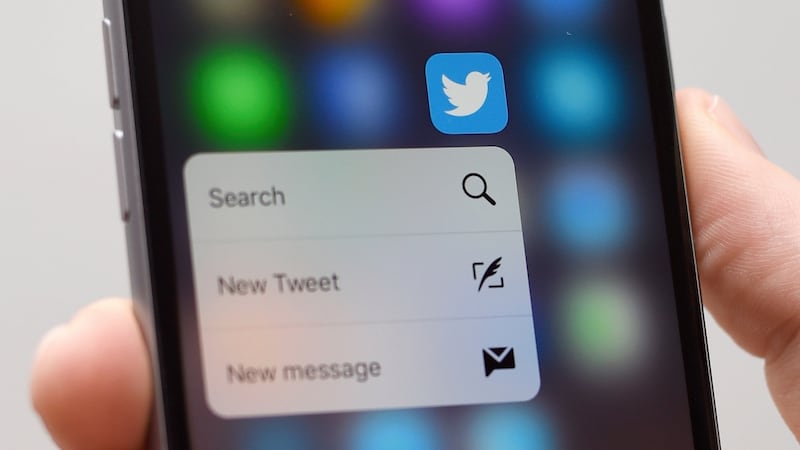
All social media platforms are likely to unveil new privacy settings and terms and conditions in the coming months ahead of the new EU General Data Protection Regulation.
This requires that organisations provide information in a “concise, transparent, intelligible and easily accessible form, using clear and plain language”, in particular for any information addressed specifically to a child.
Hiding privacy setting behind sneaky and confusing menus, micro-targeting of people based on their sensitive personal information without their knowledge, will have to become a thing of the past.
It is still worth reviewing settings in all your social media accounts now to ensure your privacy is protected to the maximum level possible.
Facebook has simplified some of its privacy settings and added clearer explanations of how it uses ads, but some of them can still be a little hard to find. Go to your settings using the dropdown arrow in the upper right corner of your display when you log in.
The main settings to look for and tweak are under privacy, timeline and tagging, notifications, mobile, public posts, apps and ads.
Under the basic settings, look at who can see your future posts. This may be set to public. If you would rather share only with friends, change the setting. You may also change the setting so that you can exclude certain friends or acquaintances from seeing your posts.
Use the activity log to review the items you might have posted publicly. Use the edit button the right of each post to delete any you’ve decided you would prefer to no longer share.
It’s wise to check the “limit past posts” option in your privacy settings. This means posts you may previously have shared publicly or with “friends of friends” will now only be visible to your friends.
Have a look next at the “who can see your friends” list. Many people have this set to public, but it can be changed so that only you can see who you are friends with.
Check who can look you up using the phone number you provided to Facebook. In the absence of an option to set this to “no one”, set this to “friends”. Do the same for your email address.
Facebook allows third parties to access its platform to serve you these apps, many of which are games or tests, all designed to be shared widely and to harvest your data. This is how Cambridge Analytica managed to glean highly personal details about people’s political opinions and more, using a “personality test”.
The setting that once allowed these apps grab not only one user’s data but the data of all their friends without their consent has been closed off.
Have a look at the apps you have installed. Do you know what they are or what they’re for and why did you install them in the first place? If you don’t use them, delete them. You can also totally disable the use of apps with your Facebook account.
Have a look at the setting for “apps others use”.
It says: “People on Facebook who can see your info can bring it with them when they use apps. This makes their experience better and more social.”
This includes information about you, your birth date, your religious and political views, your activities and hobbies, your work and your family and relationships. Decide which of those you’re not happy for your friends to share with third party apps and uncheck those boxes.
Now go to your ad preferences. Remove any interests you’ve listed that you don’t want Facebook or its partners to use to target you.
Have a look also at the advertisers you’ve interacted with and whose ads you’ve clicked. You might be surprised. You can hide any you don’t like, but why Facebook then retains and still displays information on the advertisers you’ve hidden is anyone’s guess.
Now look at your ad settings and decide whether you want to turn ads based on your interests on or off.
You can also hide particular ad topics for things you don’t want to see.
There’s a reasonably clear explainer in this section from Facebook about how its ads work.
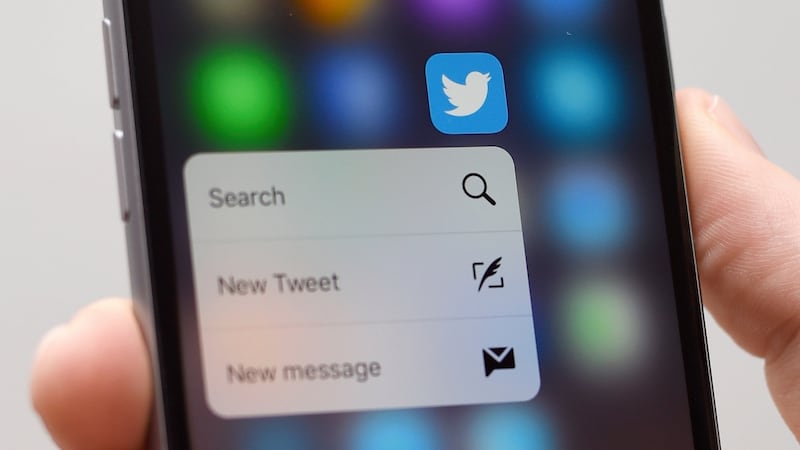
On the website, go into your account settings by clicking on your avatar on the top right. Have a look at privacy and safety first. Uncheck “tweet with a location”. If you do not want anyone to tag you in photos, tick that option. Next, look at “personalization and data”.
You can check or uncheck the boxes to allow Twitter personalise ads based, for example, on your apps or where you’ve been or on whether you want to share your data through “select partnerships”. Have a read of how that sharing works and how Twitter uses your data to serve ads on your phone or online.
As with Facebook, have a look at your apps in your privacy settings. You will find here apps such as Twitter for iPhone, which requires access to your account if you wish to use the app on your phone.
If there are any apps you do not recognise, or apps you may have inadvertently given access to your account, click the “revoke access” button to the right. You can enable these again if you find you’ve deleted one by mistake.
Under Twitter Data in the left-hand menu, you can see a list of interests Twitter has matched to you based on your activity and profile. You can uncheck any or all of them.
Use the settings under Twitter Data to request your advertiser list, to see what advertisers are targeting you. You can opt out of interest-based advertising here. You can also download your entire tweet history here.
If you use an iPhone, go to your settings and the privacy menu within those. You can see here if your location is being shared with any apps. Many apps want to access your location by default when you install them. Most of them don’t need that information at all, but location is an extremely valuable source of data for advertisers and others. Some apps also share your location publicly. Unless the app absolutely needs access to your location – such as a maps app or a “finder” app to help you locate your phone if it’s lost – change the settings so that apps can never use your location. There is an option that allows the app to use your location while you are using it only.
Android phones have different settings depending on the manufacturer. Again, settings that enable you to turn targeted advertising and location data on or off are the one to look for.
Some apps – such as concert ticket apps, for example - rely on your location to make recommendations to you and that’s a trade-off you might be happy to make in return for a service.
The ability to make an informed choice about how your personal data is used is the key.
Separately, for your security, use what is known as two-factor authentication in all your apps and on Google. This means using your settings to add a second step to your login process, for example by having a six-digit code sent to your phone, or with a similar code generated by an app, such as the Authenticator app.
Always look for a clear privacy policy before downloading an app. If it doesn’t have one, or if you don’t like the look of the permissions it is asking for, do not download it.
Ask questions of companies using your data and expect them to treat it properly. Use resources such as the Data Protection Commissioner's website and its dedicated GDPRandYou.ie site to inform yourself of your rights and to help you exercise them.














